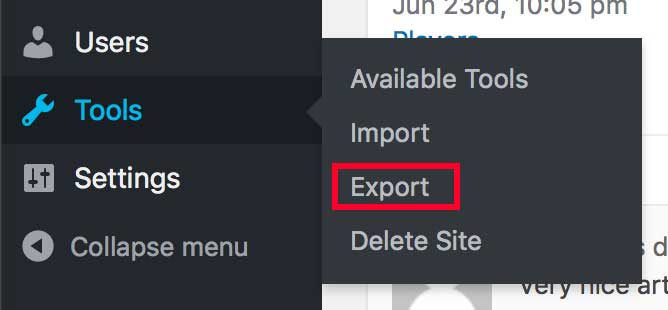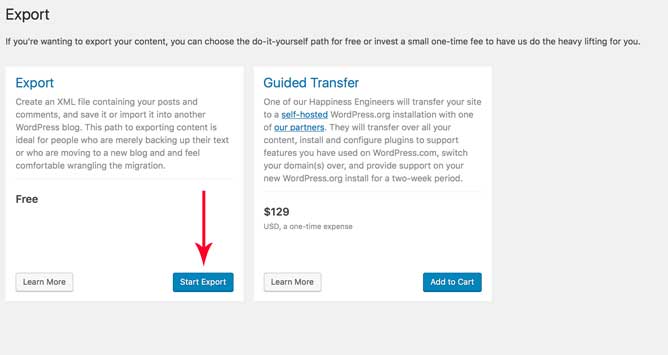One of the limitations of a WordPress.com website, or a “hosted website”, is that you have a limited amount of control over the website. These hosted platforms have their benefits. I have built several client websites using WordPress.com instead of WordPress.org for a variety of reasons.
Although there is a zero-maintenance factor with these websites, the downside is you can’t install any backup plugins.
However, there is an option to manually export a backup of all your content!
How To Export and Backup Your Data
Step 1
Log into your dashboard. Go to Tools —> Export
Step 2
Press “Start Export”. This will initiate an automatic download to your hard drive. If you use a mac, you’ll find your file under “downloads”.
Restoring Your Site
To restore your data, first make sure your theme is installed. You’ll be able to access this from your account (if needed). Then, go back to Tools -> Import.
Taking Security Precautions
WordPress.com is already protected against security threats. Unfortunately, technology is never 100% secure. This is why it is a good idea to occasionally do a manual backup of your content.
Pro-tip: The best defense you have on a “hosted” platform is your password! Make sure you choose a password with at least one capitol, one number, and one symbol. Also, make sure there are at least seven characters. Another option is to use a password generator.