There are several ways to approach photo editing for social media images:
- If you prefer to work from a desktop, you could batch-process large amounts of photos with a program such as Adobe Lightroom.
- However, if you prefer to capture images as you go from your smart phone and get them uploaded as quickly as possible, you can also get professional looking images using a photo editing app on your phone.
In this article, I share how I edit my photos for social media. There are a number of ways to do this, but I’ve found there are a couple of key elements that can make your photos look much better with very little editing time.

Background and Foreground Focus
If you are taking a selfie or snapping an image of an object, use Portrait mode or move the camera until the subject comes into focus. Right away, your photo will look more professional!
The image featured here is the original image shot on my iPhone. You will see that the original image has the subject in focus. I did this by just moving the camera around.
Choose an App
I use Adobe Express (which is essentially Photoshop for your smartphone) to edit social media images. This app has image adjustments, filters, overlays, and other editing features. There are numerous apps out there to choose from. Adobe Lightroom is a free app and similar to PS Express. If this step-by-step guide is helpful, you can give Adobe Express a try, or find an app that has similar features.
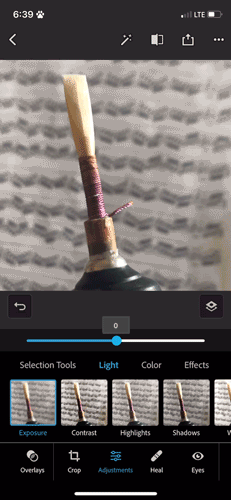
Step 1: Exposure
While you can adjust exposure on the smartphone camera, I often find it easier to fine-tune this with the image adjustments in the app. My brand on Instagram is light and warm. I don’t use professional lighting equipment, or even pay too much attention to the natural light (I use whatever is there). Adjusting the exposure to be a little lighter is the first thing I do. In this Gif example you can se how the image gets brighter with more exposure.
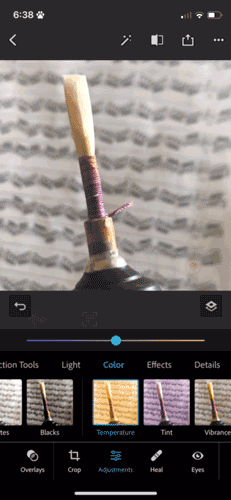
Step 2: Temperature
Next is temperature. This is how warm or cool the image is. Often smartphone images will be a bit “yellow”. The next thing I do is adjust the temperature so it looks more natural (like it did to my eyes while taking the photo in real-life).
In this Gif example will see the image gets cooler (more blue) or warmer (more yellow).
If my image is super yellow and I'm trying to make it more "natural looking", I'll slide the temperature a little cooler. In this example, I wanted it a little warmer so I used the temperature slider to get that effect.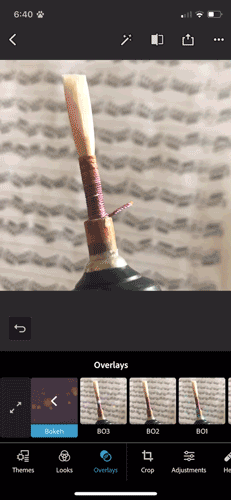
Step 3: Filters & Overlays
Next, I might add a filter and/or overlay. Filters: Filters will affect the color/light of your image. They are typically a combination of image adjusting (contrast, exposure, lightness, temperature, etc). Overlays: Overlays are objects or textures that can be placed over the image.
Choose one or two that you like and reuse them. You don't need to choose a different one each time. This will create consistency in your feed and help with your brand identify (how people instantly know it is you).
In PS Express, you can also combine a number of adjustments and filters and save your presets to be used later!
Before and After: Example


Templates, Designs, Layering
For image layering and social media designs, I recommend using Canva. You can import your brand assets (fonts, logos, and more), create/find templates, and use their photo editing tools to create branded designs.
To take it a step further, something like the Creative Markets Instagram Engagement Posts template can give you and edge over the competition, save you time designing multiple templates, and it can be edited directly in Canva.



