Boost Your Digital Marketing Strategy with Google Analytics
Marketing with Google Analytics is free and can be an extremely powerful tool in your digital marketing strategy. More importantly then just tracking traffic on your website, it can be set up to track behavior on your site. This is critical for making decisions about how well your website is converting, if your digital strategies on other platforms are working for you, and what move to make next.
Use this guide to get started marketing with Google Analytics by setting up your account so you can start tracking your data over time.
What is Google Analytics?
Google Analytics is free tool by Google. If you have a Google account, you already have a Google Analytics account. They provide you with a piece of code that you can install in your website to begin tracking traffic.How do I sign up?
You can create a free account on google if you don’t already have one, or log in with your current google account. To get started, go to https://analytics.google.com and it will walk you through the steps! If you need additional support, you can view Google’s help document here.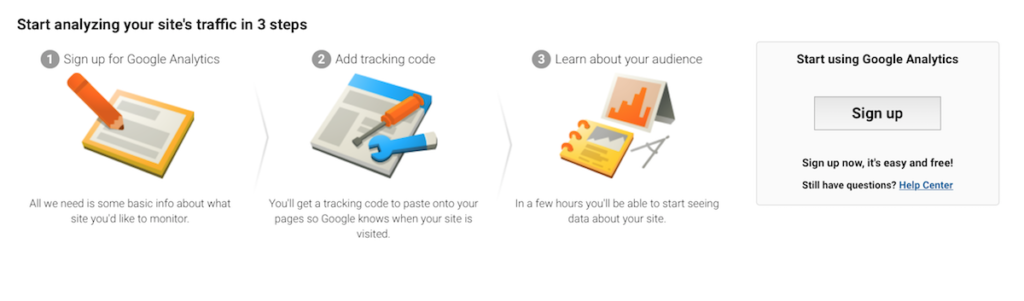
Screenshot taken from analytics.google.com
How do I set it up?
Next you will following the instructions to set up a “property” and “add data stream” (aka this is your website URL). You can view Googles’ instructions on this here.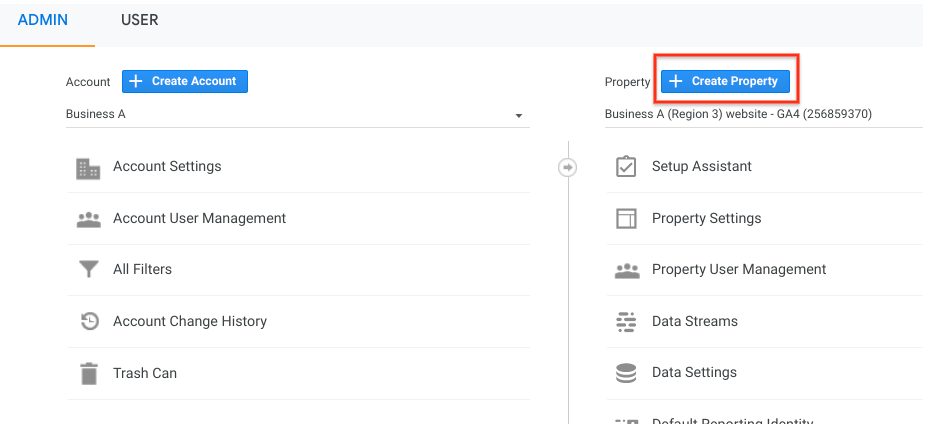
Screenshot taken from analytics.google.com
How do I find the tracking code?
Most websites make installing google analytics very easy. Once you log in, go to “Admin” at the lefthand bottom side of the screen, and then “Tracking” under “Property”. Create the code and then copy and paste it into the Google Analytics section of your website. If you are using a website platform such as Wix or Squarespace, this will be in the “settings” area. If you are using WordPress, most themes offer a Google Analytics integration, or plugin such as Yoast will also provide a way to sync the code. You can also contact your web host for further support.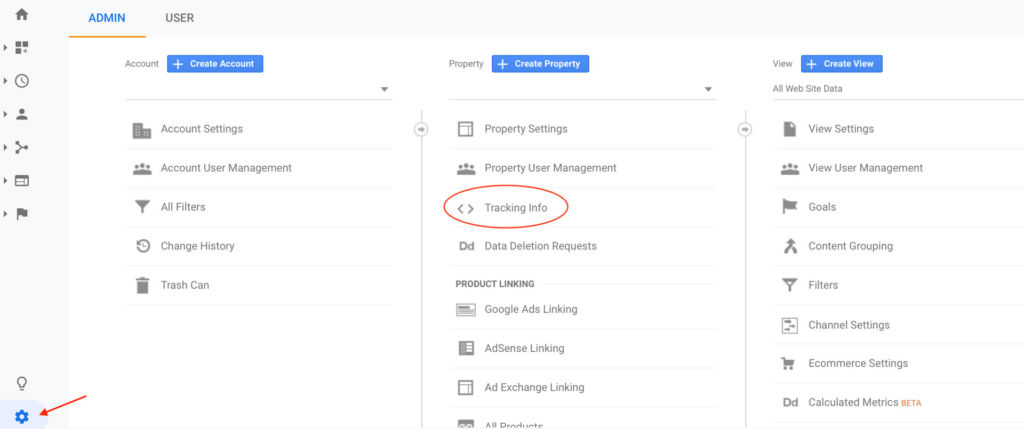
How to install it on your website:
Scroll to the bottom of this page for instructions on each of these installations.
- Easy Option: Add the tag to a website builder or CMS-hosted website (e.g., WordPress, Shopify, etc.)
- Alternative (programmer) Option: Add the Google tag directly to your web pages
- Recommended (allows for maximum tracking options): Add your tag using Google Tag Manager
- Find your “G-” ID: Easy option for any platform that accepts a “G-” ID


Hello, I like your blog! Specially, I like the first point i.e. about Google Analytics. And I am looking forward with this type of post. Thanks and keep on sharing!
You are welcome! I’m glad you found it helpful.
I am so happy I found your blog and I absolutely love your information about boost your digital marketing strategy with google analytics and the tips you have shared are awesome. I liked and it is wonderful to know about so many things that are useful for all of us! Thanks a lot for this amazing blog!!
Thank you!
[…] easiest way to verify your property is through your Google Analytics account. I recommend everyone set up a free Google Analytics account for optimizing/tracking your website per…. Google Analytics is easy to sync with most website […]